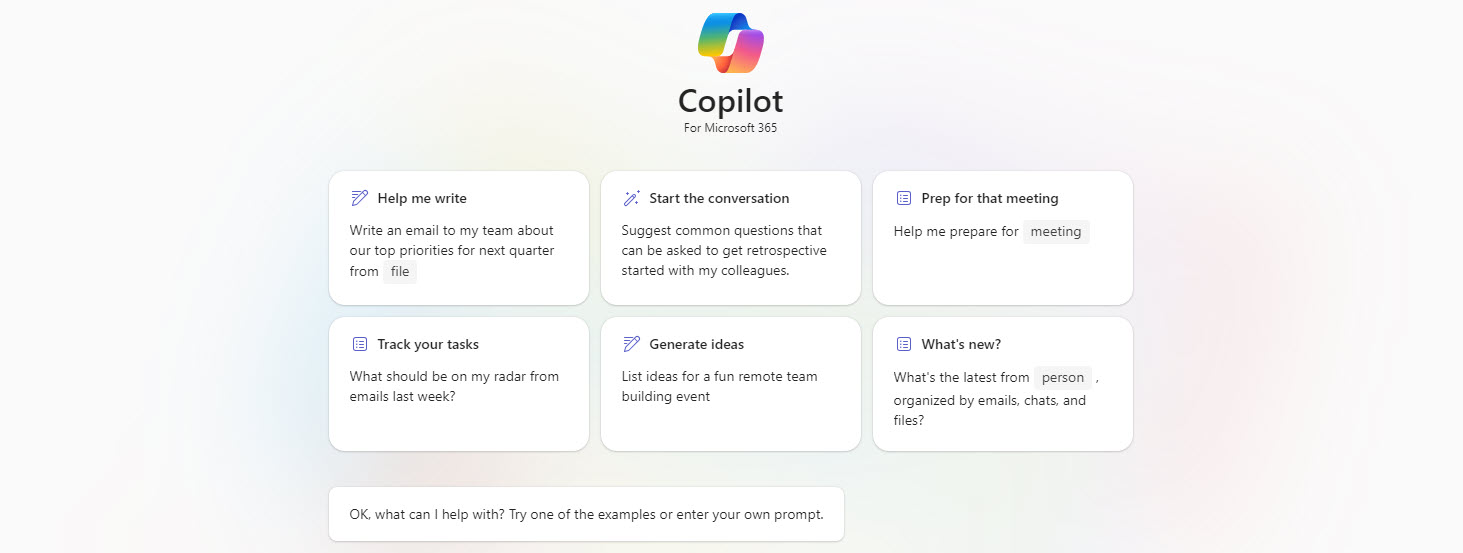Learn how to use Copilot to generate high-quality content for your projects.
Interacting with Copilot?
We know Copilot is a powerful AI assistant that helps you write faster and better. It can generate, summarize and analyze information for you on a variety of topics. You simply interact with Copilot by providing a “prompt” through a chat window.
A prompt is a piece of text that you write to instruct Copilot what kind of content you want it to generate. A prompt can be as simple as a few words or as complex as a detailed specification. The quality and relevance of the content that Copilot generates depends largely on how well you write your prompt. The better the prompt the better outcome.
In this blog post, we will show you how to create a Copilot prompt in 5 simple steps, using the correct language and syntax, and with a conversational tone. We will also share some tips and best practices to help you get the most out of Copilot.
Step 1: Define your goal and audience
The first step to create a Copilot prompt is to define your goal and audience. What do you want Copilot to write for you? Who are you writing for? What is the purpose and tone of your content?
For example, let’s say you want Copilot to write a product description for a new product.
Best practices:
- Provide a point of view from which to answer, such as “I am a marketing specialist writing a product description.
- Provide a tag that indicates the type of content you want, such as “blog post” or “sales ad”, etc.
Step 2: Write a clear and concise instruction
The second step to create a Copilot prompt is to write a clear and concise instruction that tells Copilot what kind of content you want it to generate. You can use natural language, but you should also follow some rules and conventions to make your instruction more effective.
Best practices:
- Provide a point of view from which to answer, such as “I am a marketing specialist writing a product description.”
- Provide a tag that indicates the type of content you want, such as “blog post” or “sales ad”, etc. This helps Copilot to understand the context and format of your content.
- Use keywords and phrases that describe the main topic and features of your content. This helps Copilot to generate relevant and specific content.
- Use punctuation and capitalization properly. This helps Copilot to parse your instruction and generate well-structured content.
- Be polite. Use basic etiquette when prompting. Copilot will learn how you speak, and it will set the tone for your response.
Things to avoid:
- Avoid using vague or ambiguous terms, such as “something”, “anything”, “somehow”, etc. This can confuse Copilot and lead to poor or irrelevant content.
- Avoid using negative or conditional statements, such as “do not”, “unless”, “except”, etc. This can limit Copilot’s creativity and flexibility.
Step 3: Provide some context or examples.
The third step to create a Copilot prompt is to provide some context or examples that can help Copilot to generate more accurate and realistic content. You can also ask Copilot to provide the output in a certain style or tone, such as “make it easy to understand for a nontechnical person.”
Now with all the ground rules in place let us build our prompt.
Prompt:
I am a marketing specialist writing product descriptions for a new application. The new app helps busy professionals manage their tasks. The app is called TaskMaster and it has features like smart reminders, priority sorting, and progress tracking. The tone should be friendly, informative, and easy to understand for a nontechnical person. Please provide this information in 100 words or less.
Step 4: Run your prompt and review the output. Iterate, iterate, iterate again. Have the conversation with Copilot.
If you don’t like the first output that Copilot provides, refine your prompt. Provide Copilot feedback to make some of the changes you need. The first prompt is just the beginning. You can always ask for clarification or to expand on the idea.
This is what Copilot created for the product description:
Are you feeling overwhelmed by your tasks? Do you want to be more productive and organized? If so, you need TaskMaster, the new app that helps busy professionals manage their tasks. TaskMaster lets you create, edit, and sort your tasks by priority, deadline, or category. You can also set smart reminders that notify you when a task is due or when you need to start working on it. And you can track your progress and see how much you have accomplished with Taskmasters visual reports. TaskMaster is easy to use, flexible, and secure. Download TaskMaster today and take control of your tasks.
Step 5: Edit, refine and verify the output.
The last step to create a Copilot prompt is to edit and refine your output. You can check for spelling, grammar, punctuation, and style errors. Editing and refining your output will improve the quality and effectiveness of your content. Remember, Copilot is not perfect, and it may not always generate the best content for your needs. You should always review, verify, and edit your output before using it.
Congratulations, you have created a Copilot prompt!
Everybody can prompt, but good prompting is a skill that needs to be practiced so the Art of Prompting can be mastered! What Copilot prompts will you use today?
Stay Tuned!
Next time, we’ll compare the functionality of Copilot and ChatGPT. And as always, if you’re interested in discussing how Copilot can help your organization, don’t hesitate to contact Savvy Technical Solutions. We’re passionate about technology and always happy to chat about all things Copilot and Microsoft.