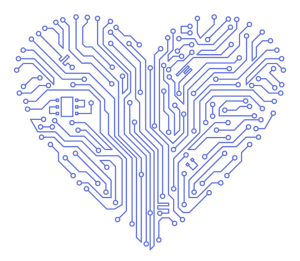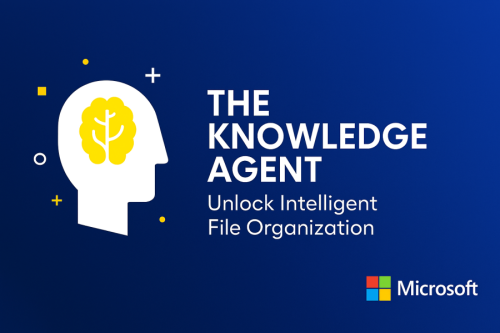Savvy Insights
Discover. Learn. Reimagine What’s Possible.
Savvy Insights puts innovation into action—bringing you thought-leader conversations, hands-on strategies, and real-world applications to unlock the full potential of Microsoft 365, the Power Platform, and AI. Each session is a chance to discover, learn, and reimagine what’s possible with Microsoft 365.
As your strategic ally, we believe that knowledge and communication drive success. Our newsletters, virtual sessions, and curated resources are designed to meet you where you are—so you can move forward with clarity and momentum.
Unlock Intelligent File Organization with Knowledge Agent
Microsoft recently announced the new Knowledge Agent inside SharePoint. Like many of the agentic processes Microsoft is rolling out, this new agent builds on existing product functionality inside SharePoint, while adding a further layer of automation and quality control.
The Knowledge Agent builds on existing SharePoint building blocks.
Autofill Columns
When Microsoft Office SharePoint Server 2007 launched, there was a debate among SharePoint practitioners about whether to store files in folders or to tag them with metadata. Tagging allowed files to have multiple designations at once, so a document could show up in different views — like both “Project Summaries” as well as “Project 123” — unlike folders, which limited a file to one category (where the document either lives in the “Project Summaries” folder or the “Project 123” folder.) The tagging approach provided more flexibility, but with one problem: people rarely took the time to tag their files properly!
This was compounded when OneDrive was released and users began to synchronize files from their devices to SharePoint. Since devices didn’t accommodate tagging, all metadata information was lost when it synched. Many consultants gave up nearly completely until the advent of SharePoint Syntex and then Autofill columns, which are now part of the Knowledge Agent.
To use an Autofill column, simply create a new column in your SharePoint library, and while configuring it within the properties pane, turn on the autofill feature and describe what information you want stored in that column. Each time a new file is added to your library, SharePoint will extract the desired information from the file and place it into the column, using optical character recognition (OCR) if needed.
For example, the following prompt extracts the date a contract was signed.
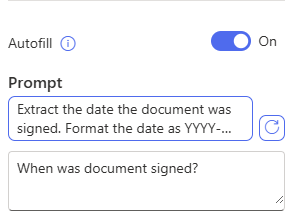
Once the value has been added to your column, this opens up several new possibilities.
Views
You now can create more meaningful views for users, where you can group, sort, or filter by your new column value. This also allows users to easily identify pertinent information from the file without having to open the document up to view it.
Using the example of a contract library, once the date the contract has been signed has been extracted and placed in a column, you can now create a view that shows the most recently signed contracts.
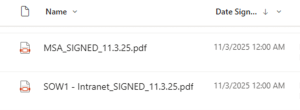
Rules, Quick Steps and Power Automate Flows
You can now make rules or quick steps based on the information stored in your column, or even build a full-fledged Power Automate flow.
For example, if you created another autofill column that specified the contract expiration date, you could now create a rule to get a notification 30 days before the contract expires, reminding you to take action to get the contract renewed.
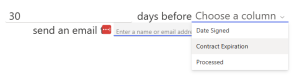
Copilot Queries
Copilot previously “reasoned” on the information stored inside files, but this didn’t always provide the most meaningful results. Copilot now uses column values for more accurate document analysis and query results.
Library Management with Knowledge Agent
The Knowledge Agent now shows up as a little button (know as a floating access button, or FAB) that overs over your library.
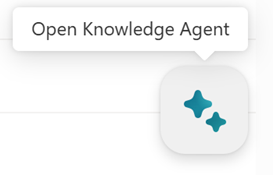
Clicking on this button provides you a context menu with several options.
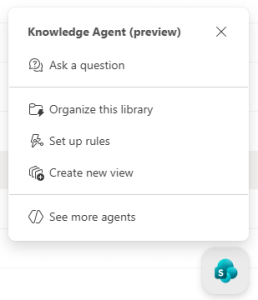
Ask a Question
The first option allows you to ask the agent a question, grounded in the information within the library. For instance, you can ask for the expiration date of a particular contract, without having to browse to the correct folder to find that information.
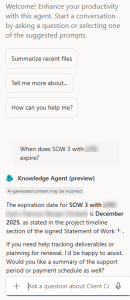
Create New View
You can also create a new view, by describing the view you would like to create. In this example, we will create a view sorted by contract expiration date, with the oldest expiration dates first. Based on the information within the document library, it created a few with the Contract Expiration column sorted in ascending order. The Knowledge Agent will allow you to preview the view before choosing to create it.
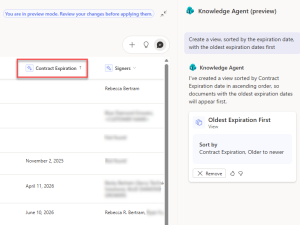
Organize This Library
Selecting “Organize this library” offers the most choices and the agent will propose to you which autofill columns it thinks you could need, based on the documents it’s examining.
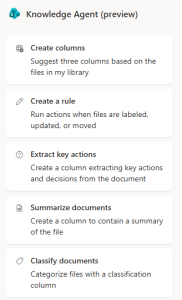
As with the Rules and Views setups, you can use natural language to ask the agent to create an Autofill column for you. However, if you don’t know which column(s) to create, you can ask the agent to suggest some. In the case of our example Contracts library, the agent suggested adding a column to track the name of the company who the contract is with.
You can then choose to edit the column prompt or remove the column altogether.
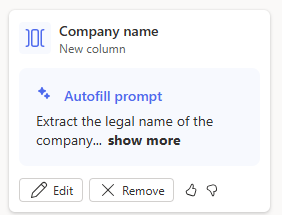
If you choose to classify your documents, the agent will create a new column for tracking the document type. You can see which classifications it wants to add, and you can choose to add or remove your own.
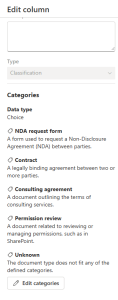
For each classification type, you can use natural language to describe what kind of document would be included in that classification type.
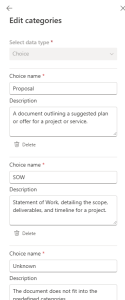
Once the classification column was created, the agent accurately identified the documents according to their types.
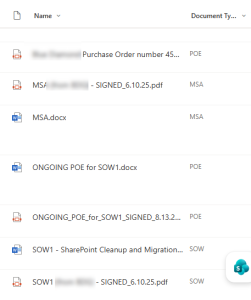
If you are curious about how the Knowledge Agent can transform your daily work or want hands-on guidance just get in touch, and let Savvy Technical Solutions explore the possibilities with you!
Additional Resources:
Save the Dates!
We hope you’ll mark your calendars for our upcoming exclusive Savvy Insights sessions just for you!
January 2026 Roundtable – Jan. 13 @ 9:30am-11:30am CT
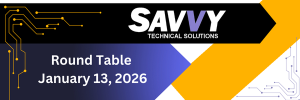
Join us as we explore Microsoft’s 2026 roadmap, including the evolving role of agents in day-to-day productivity. Whether you attend on-site or online, you’ll walk away with insights into how new tools and features can support real-world productivity and innovation.
Whether you’re attending on-site or online, you’ll gain a clearer understanding of what’s ahead—and how to prepare for it. Registration is now open!
Savvy Insights Replay: October 28 Session Now Available
Missed our latest Savvy Insights Session? You’re not out of luck! The full recording is now li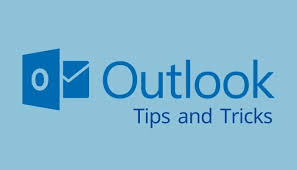 ve and packed with practical takeaways, strategic gems, and real-world examples that sparked lively discussion.
ve and packed with practical takeaways, strategic gems, and real-world examples that sparked lively discussion.
Whether you’re catching up or revisiting your favorite moments, this session is a must-watch for anyone invested in smarter operations and sharper decision-making.
Microsoft and Community Events
Microsoft Ignite – Ignite Possibilities – Nov. 18-21, 2025
Microsoft Ignite is the annual event where major announcements are shared. This event is FREE to join online so you can hear directly from Microsoft. Whether you’re looking to stay ahead of technology trends, upskill with the latest tools, or drive digital transformation in your organization, Microsoft Ignite is the place to be.
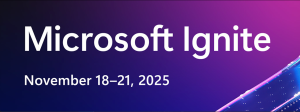
Register today explore the full session catalog. Can’t make it live? No worries—we’ll keep you in the loop with future editions of Savvy Insights!
Microsoft Announcements
Here are a few big announcement that you will be noticing the next time you open your Office applications.
Sharing Copilot Notebooks and mobile app rollout – MC 1179160
Microsoft is introducing two new ways for users to engage with Microsoft 365 Copilot:
-
Sharing Copilot Notebooks on the web, enabling teams to collaborate in a single notebook with shared enterprise content
-
A new Microsoft 365 Copilot mobile app, allowing users to access Copilot experiences on the go
Sharing Copilot Notebooks enables teams to collaborate in a single notebook, combining Pages, Loops, OneNote Notebooks, SharePoint Sites, and other Microsoft 365 content with Copilot intelligence. This feature provides shared insights while maintaining data security and permissions, helping admins enable cross-functional collaboration with confidence.
Introducing Image Search in Microsoft Teams – MC 1148543
You can now search for images in Microsoft Teams — whether it’s a screenshot, whiteboard photo, or any other visual shared in chats or channels. Images can be found by person name or message content in Autosuggest, while the Search Results Page also shows the chat or channel where the image was shared for added context.
Microsoft Teams: Chat with anyone with an email address – MC1182004 – Rolling out November 2025 (preview) to January 2026 (general availability)
We’re introducing a new capability in Microsoft Teams that allows users to start a chat with anyone who has an email address—even if they’re not currently using Teams. The recipient will receive an email invitation to join the chat session as a guest, enabling seamless communication and collaboration. This update simplifies external engagement and supports flexible work scenarios.
This feature will be available across Android, Desktop, iOS, Linux, and Mac platforms.
We want to hear from you! Share your thoughts, feedback, and any topics you’d like us to cover in future editions. Your input is invaluable in making this newsletter as relevant and helpful as possible.
Get in Touch: Have a project in mind or need advice? Reach out to us today to discuss your technology initiatives. We’re here to help you succeed! Let’s start a conversation today!