Microsoft continues to transform work management practices, and its latest innovation is poised to redefine project management. This article extends our previous discussion on advancements in work and project management by highlighting the newly introduced features in Microsoft Planner. In our most recent post, we examined the versions of Planner, scheduled for release in September.
Here, we provide an in-depth look at the AI agents incorporated within the enhanced Planner platform. The newest Planner iteration, known as Planner with the Project Manager, integrates AI Agents and Loop into the project management process and is available exclusively through Teams sites. The Project Manager feature leverages a network of over 42 specialized AI agents working collaboratively to serve as both a virtual project manager and a supplementary resource for project management teams.
Here is how the Project Manager Agents will help you along every step of the project:
- Creating the Plan with Smart Planning from Goals – You start by defining a goal (e.g., launch a new product campaign), then the Project Manager agent will:
- Breaks that goal into actionable tasks
- Assigns tasks to itself or to team members
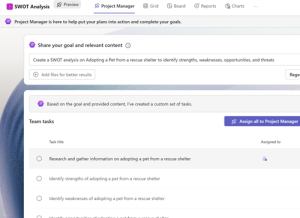
- Task Execution – Once you have the Plan created, you can start assigning tasks. This means assigning your Project Manager Agent a task so the agent can:
- Execute tasks that involve writing, research, or structured output
- Generate content directly in the task’s Loop page
- When the Project Manager needs clarification, it will stop and ask questions to include the “Human in the Loop”
- Notify the project team when the Project Manager is finished with its task
Once you review the information you can provide feedback, and the Project Manager agent will regenerate improved results.
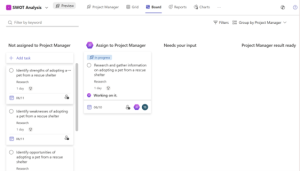
- Smarter Whiteboarding – During this phase of executing tasks, you know you will have to brainstorm new ideas or work on a process together with our team. The Project Manager agents help with Whiteboarding and brainstorming activities. The new AI Whiteboard features include:
- Suggest Ideas – Suggesting ideas and content for your brainstorming event
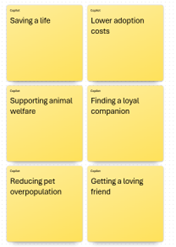
- Categorize Notes – Helps organize and categorize the notes
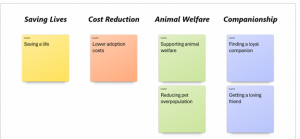
- Summarize the brainstorming session
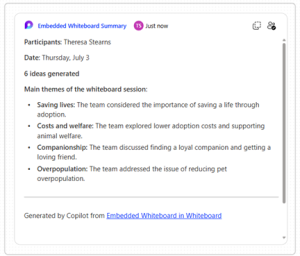
- Create Planner Tasks from the Whiteboard – When you have ideas that need to become part of your official plan then you can easily make a note a project task.
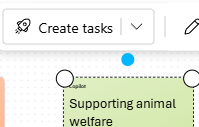
- Monitoring and Controlling – During the critical phase of monitoring and controlling the project, reporting on the project status is a necessity. The Project Manager agent can help automate and generate your Status Report in the tone you need.

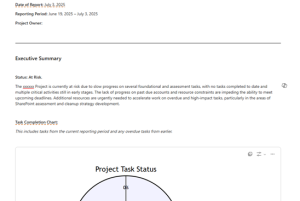
Status Report will return the report in a Loop page, which will be ready for you to review and make edits and even export this report to a Word document. Remember, it is important for you to keep a “Human in the Loop”, because AI can make mistakes.
These are just a few AI features that have been added into Planner with AI Project Manager version. In addition to all of the AI Agents, you can also leverage Copilot to manage, understand and ask questions.
Summary
Microsoft’s goal for this transition is to simplify work management by integrating AI into Planner to help automate and streamline your project management. This is a whole new way of managing projects!
What’s Next?
How do you want to leverage the Microsoft 365 ecosystem for better work management? If you are unsure, let’s start a conversation and explore how Microsoft 365 can transform your task and project management.
We can help you organize and leverage Microsoft 365 tools to help you throughout all of the project management stages. Our services include best practices for work management, team collaboration, utilizing AI, and promoting adoption.
Contact us today and take the first step towards a smarter, more efficient future by leveraging Microsoft Technology! We would love to chat with you!
Stay tuned for the next blog where we discuss more project management tools within the M365 ecosystem.
Resources
Unleashing the power of agents in Microsoft Planner | Microsoft Community Hub
Orchestrating human-AI collaboration in Microsoft Planner | Microsoft Community Hub
What’s new in Microsoft Planner – May 2025 | Microsoft Community Hub

